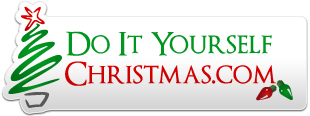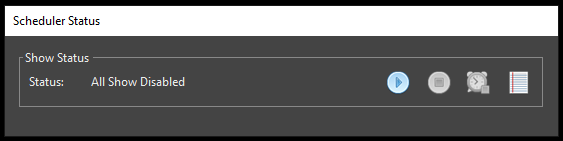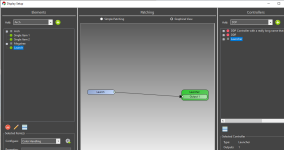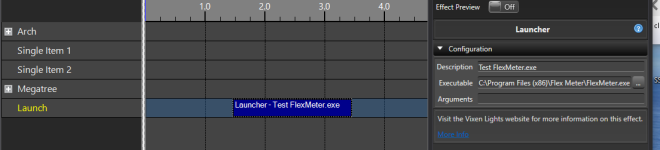Googling as I don't write C/#/+/++ It appears there is
timeBeginPeriod(i);
that will set the timer?
i is number of milliseconds.

 github.com
github.com

 randomascii.wordpress.com
randomascii.wordpress.com
timeBeginPeriod(i);
that will set the timer?
i is number of milliseconds.
blogstuff/timer_interval/change_interval.cpp at main · randomascii/blogstuff
Support files related to blog posts on https://randomascii.wordpress.com/ - randomascii/blogstuff

Windows Timer Resolution: The Great Rule Change
The behavior of the Windows scheduler changed significantly in Windows 10 2004 (aka, the April 2020 version of Windows), in a way that will break a few applications, and there appears to have been …