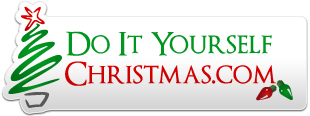You are using an out of date browser. It may not display this or other websites correctly.
You should upgrade or use an alternative browser.
You should upgrade or use an alternative browser.
Do It Yourself Christmas
Welcome It all starts here
- Threads
- 172
- Messages
- 2K
- Threads
- 1.7K
- Messages
- 18.2K
Hardware Hardware development and support
- Threads
- 683
- Messages
- 10.8K
- Threads
- 47
- Messages
- 426
- Threads
- 320
- Messages
- 3.2K
Helix Show Controller
Standalone, Wireless, Networkable Controller by gmbartlett
- Threads
- 96
- Messages
- 1.1K
- Threads
- 96
- Messages
- 1.1K
- Threads
- 445
- Messages
- 4.4K
- Threads
- 237
- Messages
- 2.2K
- Threads
- 207
- Messages
- 1.7K
- Threads
- 1.8K
- Messages
- 19K
Radio Waves
Get that signal out to the Viewers. This is the place to talk about anything related to FM Transmitters.
- Threads
- 610
- Messages
- 7.7K
- Threads
- 610
- Messages
- 7.7K
- Threads
- 3.5K
- Messages
- 35.8K
- Threads
- 723
- Messages
- 6.9K
Software Control and PCB software discussions
- Threads
- 708
- Messages
- 5.7K
PCB design software
All things about pcb design software, component libraries, etc.
- Threads
- 67
- Messages
- 544
- Threads
- 67
- Messages
- 544
Display Items Display discussions
- Threads
- 51
- Messages
- 418
Learning center Display discussions
3D Printers/CNC and supporting technology
Discussions about 3D printers, CNC and the associated technology
- Threads
- 228
- Messages
- 3.4K
- Threads
- 228
- Messages
- 3.4K
- Threads
- 791
- Messages
- 8.7K
- Threads
- 838
- Messages
- 8.7K
- Threads
- 412
- Messages
- 3.7K
- Threads
- 53
- Messages
- 616
- Threads
- 1.2K
- Messages
- 12.4K
- Threads
- 488
- Messages
- 3.8K
General
- Threads
- 338
- Messages
- 3.3K
Events/Gatherings
List any upcoming events/gatherings or location specific discussions here.
- Threads
- 658
- Messages
- 8.3K
- Threads
- 658
- Messages
- 8.3K
- Threads
- 501
- Messages
- 26.2K
The Lounge
A place to talk about life and anything else that is on your mind.
- Threads
- 6.6K
- Messages
- 57.6K
- Threads
- 6.6K
- Messages
- 57.6K
- Threads
- 164
- Messages
- 2.6K